Welcome to TD Remote Deposit Capture
Make convenient cheque deposits – using your computer and compatible scanner.
Thank you for your interest in TD Remote Deposit Capture. If you have already registered for this service, you can now start to configure your computer and compatible scanner by following the steps below and begin depositing cheques conveniently and efficiently.
TD Remote Deposit Capture was designed with your business in mind:
-
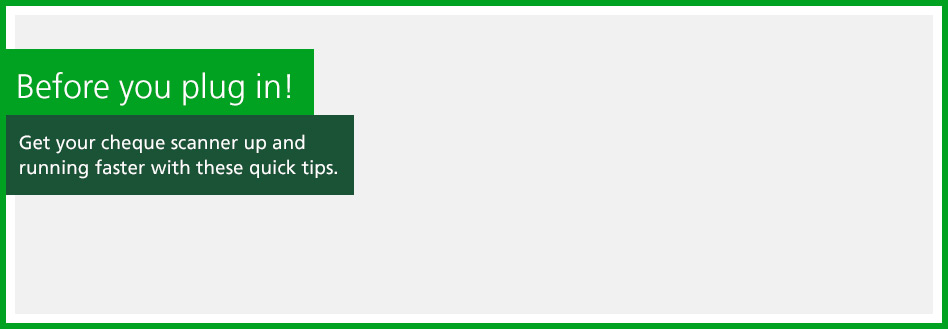
Step 1
Ensure a system administrator (the person authorized to make updates to your computer) is present during the initial set-up and first deposit.

TIP: Once you scan and make your first deposit, you don’t need a system administrator present.
-
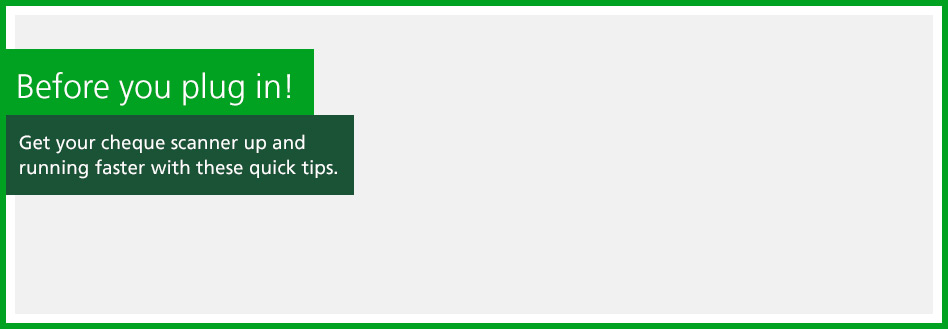
Step 2
If you are using Windows 8 or above, run Internet Explorer (IE) as a system administrator. Simply right click on the IE icon in the taskbar or program list and select “Run as Administrator”.
TIP: Once you scan and make your first deposit, you don’t need to run IE as a system administrator.
-
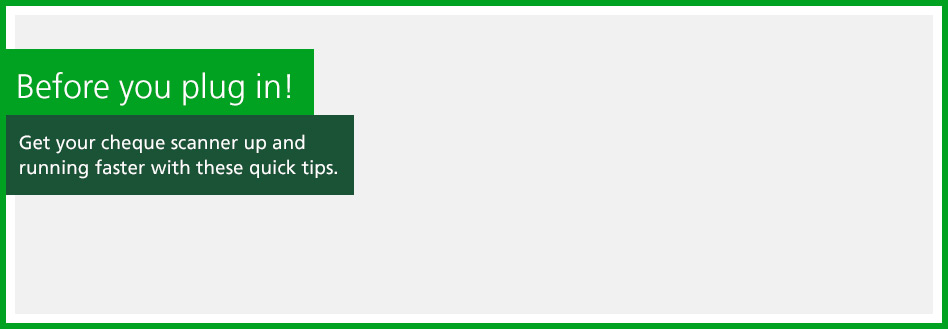
Step 3
Sign in on the Remote Deposit Capture login page with your Login Name, access code and temporary password, provided by calling the number in your welcome email.
TIP: Ensure your computer has all the minimum software required.*
* See Appendix A in the TD Remote Deposit Capture Customer User Guide for a full list of requirements.
-
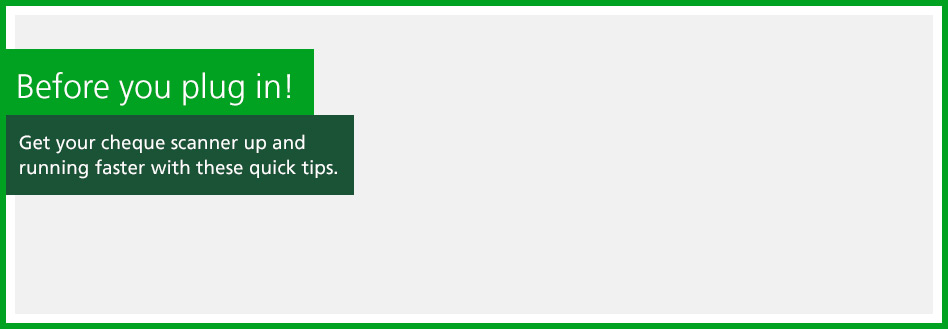
Step 4
Activate your computer and install the scanner driver by following the instructions in the videos located below.
TIP: Do not plug in your scanner until the installation is complete.


These helpful videos will provide you with detailed instructions on how to configure your computer for TD Remote Deposit Capture, set up your new scanner, and show you how to scan and transmit cheques electronically to TD for processing.
Step-by-step instructions for first time computer configuration and scanner installation for TD Remote Deposit Capture.
Learn how to add the TD Remote Deposit Capture website as a favorite website for easy access.
Learn how to scan cheques for deposit.
Playlist (1 of 3)
Step-by-step instructions on how to use the reporting capabilities, set up TD Remote Deposit Capture user access and how to use the on-line training and best practices.
Additional Resources:
TD Remote Deposit Capture Support Manual
Enhancements/Changes to Your Remote Deposit Capture (RDC) Service
For Additional Help:
Call 1-800-668-7328
8:00 a.m. and 8:00 p.m. EST, Monday through Friday
Frequently Asked Questions
Expand Is my business eligible for TD Remote Deposit Capture?
Expand How does TD Remote Deposit Capture work?
Expand Is the TD Remote Deposit Capture website secure?
Expand What type of hardware/software do I need to use TD Remote Deposit Capture?
Expand What type of cheques can I deposit using TD Remote Deposit Capture?
Expand What is the cut-off time for depositing my cheques via TD Remote Deposit Capture and when are items credited to my TD account?
Expand Who should I contact if I have issues with my TD Remote Deposit Capture hardware or software?
Expand Can I scan multiple cheques at one time?
Legal
1 Subject to the terms and conditions of your TD Remote Deposit Capture Service Schedule.
2 For cheques drawn on financial institutions in Canada and U.S. Cheques payable in Canadian currency must be deposited to an eligible Canadian dollar account. Cheques payable in U.S. currency must be deposited to an eligible U.S. dollar account.